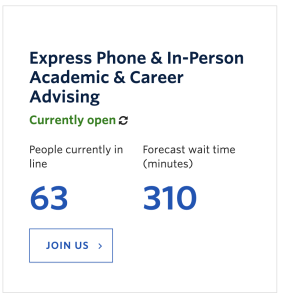Requirements
- Single Column within the Faculty and Department theme.
- Comm100 Queue Management is required.
- The UBCO Student Advising Line Tracker plugin is activated; if not, please submit a ticket in the UBC Self Service Portal.
Recommended Usage
The UBCO Student Advising Line Tracker plugin will generate a shortcode that allows users to place a Comm100 wait time on any page. This plugin is able to display the current number of people in line and forecasts the wait time for Virtual and In-Person drop-in advising.
Plugin Fields:
The UBCO Student Advising Line Tracker has the following fields:
- Location ID (Required) – Your location ID from the COMM100
- Site ID (Required) – Your site ID from the COMM100
- Colour (Optional) – Available background colours are Light Blue and White.
- Layout Type (Optional) – Option to display either in a full-width single column or in two columns. The default layout type is two columns.
- Button Label (Recommend) – This term designates a button that serves as a link to join an active queue.

Mobile/Tablet:
On mobile devices, the boxes will stack vertically.
How to add a UBCO Student Advising Line Tracker component in a Single Column Row:
- Pages/Posts -> Add New
- Add a Page Section.
- Click Add New Inside Content Row and select Single Column Row.
- Add Component -> Select Standard Editor -> Add UBCO Student Advising Line Tracker.
- Input plugin fields.
- Click Insert Shortcode button.
- Click Preview to often see how your page looks before going live. Make edits as necessary.
- Publish/Update when ready to go live.