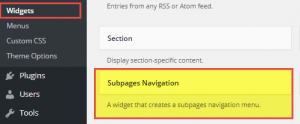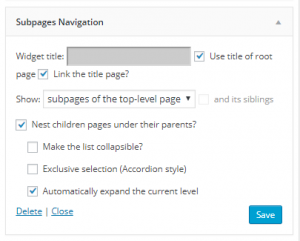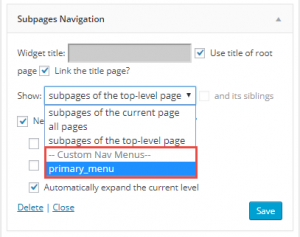Enabling the Subpages Navigation plugin will create a widget called Subpages Navigation which can be used to easily display a collapsible list of subpages anywhere on your site using one of the following ways:
- As a sidebar widget
- Using the
subpagesshortcode in a page
You can also create a custom menu and assign that menu to a page using this widget.
Activating the plugin(Figure 1) – to activate the Subpages Navigation plugin, please submit a ticket in the UBC Self Service Portal.
Adding the navigation using the widget.
To add the navigation using the widget, go to Dashboard > Appearance > Widgets > Subpages Navigation
Drag and drop the widget to a widget area.
The widget has options(Figure 2) like;
1. Widget Title – A title for the Widget(Optional). Check the Use title of root page checkbox to use the name of the root page as the widget title.
2. The drop-down next to the label Show lets you choose what kind of navigation to display.
- subpages of the current page and its siblings
- all pages
- subpage of the top-level page
3. You may check the Nest children pages under their parents? option to nest the child pages under the parent page. Click Save and the widget should now appear on the widget area you selected.
Note: If you have custom menu created under Appearance > Menus, then those menus will also appear in the dropdown list under Show(Figure 3)
Adding the navigation using shortcodes
Here is the syntax for the shortcode:
subpages menu="Valuing Difference"
Note: “Valuing Difference” is the name of the sample custom menu.
The subpages shortcode has many more attributes.
'siblings' => 'false', 'collapsible' => 'true', 'exclusive' => 'false', 'expand' => 'false', 'menu' => ''
By default, subpages navigation will display child page of current page.
subpages
To display other pages on the same level of the current page, add siblings
subpages siblings=true
By default, child and grandchild of is collapse under the parent level. To disable collapsible and display navigation in a flat level.
subpages collapsible=false
To auto expand to current page, add expand
subpages expand=true
By default, subpages navigation allows user to open every single parent group. By adding “exclusive” parameter, it will limit the user to expand one parent level at a time and automatically collapse other opened levels.
subpages exclusive=true
To use custom menu
subpages menu="menu-name"