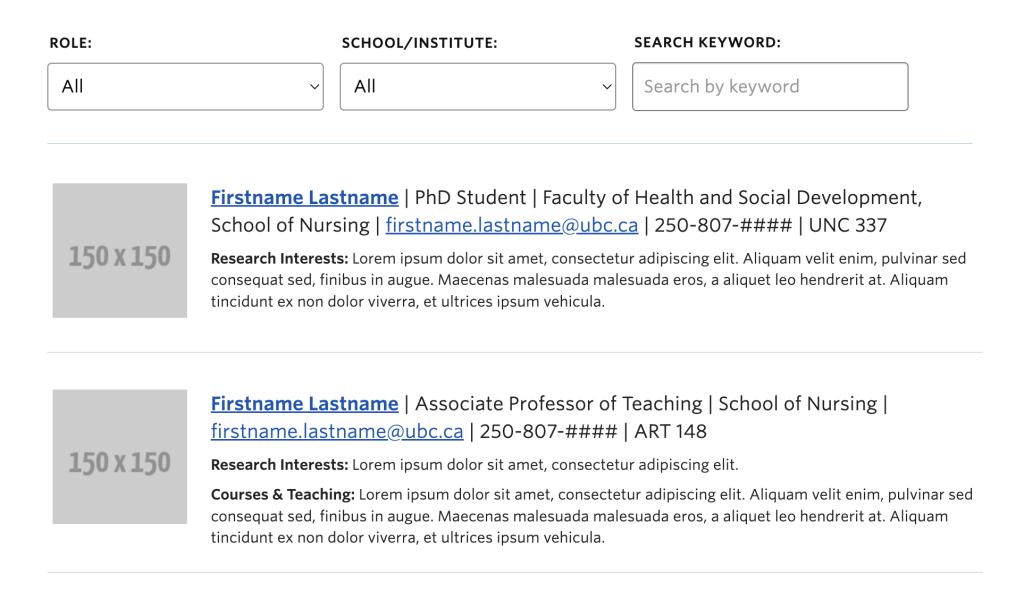An administrator of a website can remove a user of the same website.
Requirements:
- You must have an active CWL account.
- You must be an administrator of a website.
Remove a user from the website.
- Login to the faculty/department website dashboard as an administrator.
- Navigate to Users -> All Users using the sidebar navigation (left-nav)
- Select the user(s) you wish to delete and in the ‘Bulk Actions’ drop-down menu, select ‘Remove’ then click ‘Apply’ and then click on the ‘Confirm Removal’ button on the following screen.
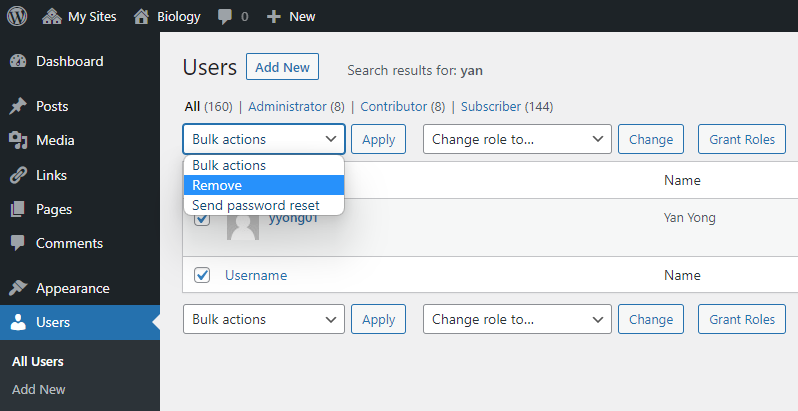
After removing the user from your website, do you need to remove the user from your website contact page? If Yes, then proceed below:
There are 2 types of contact pages, please select which one below is applicable for your website:
1) Regular contact page (see example screenshot below). Locate your contact page on your website and edit that page to remove the user.
Example screenshot of a regular contact page:
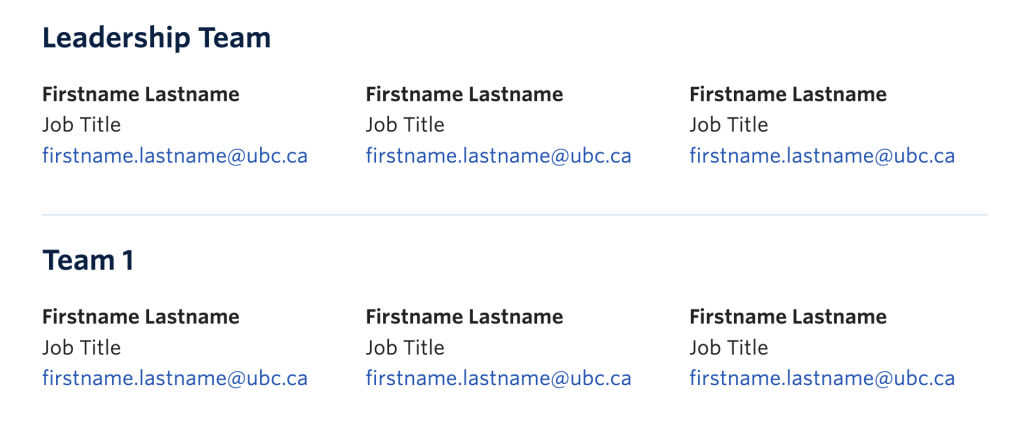
2) Contact page integrated to UBCO CMS Central Directory (see example screenshot below). The user will disappear from your website contact page automatically after removing the user from the website.
However, please note that the user will still be shown on the centraldirectory.cms.ok.ubc.ca website. Evaluate your purpose of removing the user (e.g. the user is leaving UBC) and confirm that you would like to remove the user from the centraldirectory.cms.ok.ubc.ca, then you will need to login to the centraldirectory.cms.ok.ubc.ca website, to remove the user from there and submit a ticket to IT through the UBC Self Service Portal to request removing the user from the OKCMS system.
Example screenshot of contact page integrated to UBCO CMS Central Directory (centraldirectory.cms.ok.ubc.ca):