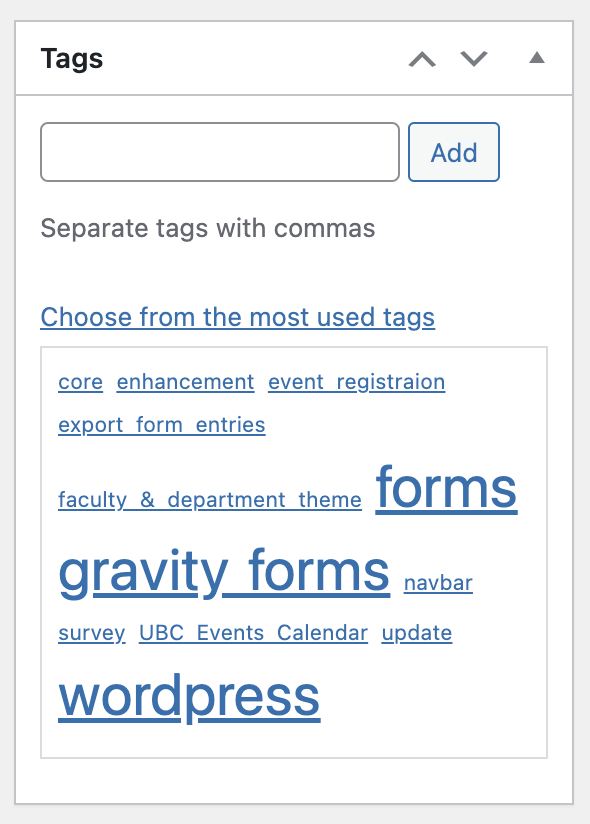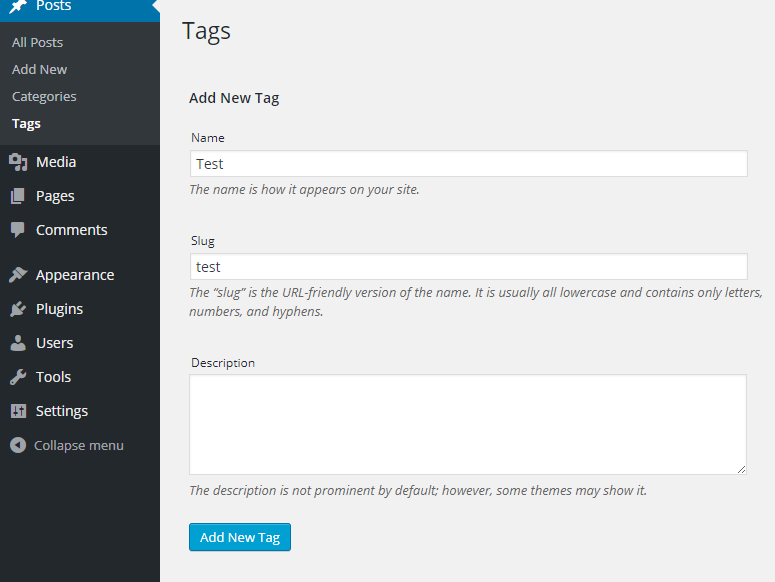Tags can be added in two different locations on the WordPress Dashboard: the Tags page, and the Add New Post and Edit Post pages.
Through the Tags Page
The Tags page (located at Dashboard > Posts > Post Tags) contains an Add New Tag section(Figure 1). To add a new tag from here, simply:
- Enter the tag name
- Optional: Add a slug for the tag name, which is the URL-friendly version of the name.
- Optional: Add a description of your tag
- Click on the Add New Tag button – you can now use your tag for all of your posts
Through the Add New Post or Edit Post Page
The Add New Post and Edit Post pages (found by going to Dashboard > Posts > Posts and clicking on the Add New button or on an existing post, respectively) contain a Post Tags section that allows users to add new tags on the fly.
Simply type all your new tags in the Add New Tag field(Figure 2), each separated by a comma character (‘,’) (note that you cannot add a description for tags using this section). Once you are done, click on the Add button and you’ll add your new tags to both the post you’re working on and the Post Tags page.
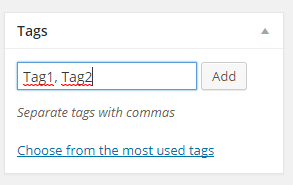
Figure 2: Add Tags from a Post
If you wish to add a description for the tag that you’ve created using this method, you can do so by editing the tag.
IMPORTANT: If you use this method to add new tags, the post that you are working on will automatically be tagged with your new tags. If you do not want this, please add new tags through the Tags page.
Edit Tags
Tags can be edited by visiting the Tags (Dashboard > Posts > Tags) page. If a tag is edited, the change will be manifested in all posts and other areas where the tag is being used.
To edit a tag, click on that tag’s name (or the tag’s Edit link) in the tag list on the Tags page to open the Edit Tag page. On the Edit Tag page, you can edit the tag’s name and description. Once you’re finished with your changes, simply click on the Update button and you’re done!
Delete Tags
To delete tags:
- Go to Dashboard > Posts > Tags
- Find the desired tag in the tag list OR search for it using the search bar at the top right of the page
- Hover over the tag and click on the Delete link that appears OR check off the tag’s checkbox, select Delete in the Bulk Actions dropdown, and click on the Apply button.
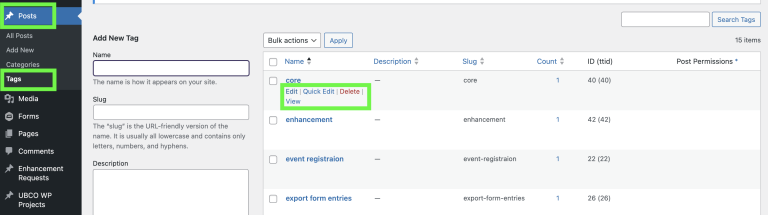
Tagging Posts
To tag a post:
- Go to the post’s Edit page (go Dashboard > Posts > Posts and then click on the post’s name).
- NOTE: Tagging a new post in the new post page (Dashboard > Posts > Posts – click on Add New button) is exactly the same.
- Find the Post Tags section on this page.
- Type in all your tags in the Add New Tag field, each tag separated by a comma character (‘,’). You can also select tags from a list of most used tags by clicking on the Choose from the most used tags link and then selecting your desired tags (the size of a tag is proportional to its popularity)
- Click on the Update link in the Publish section of the page to finalize changes.