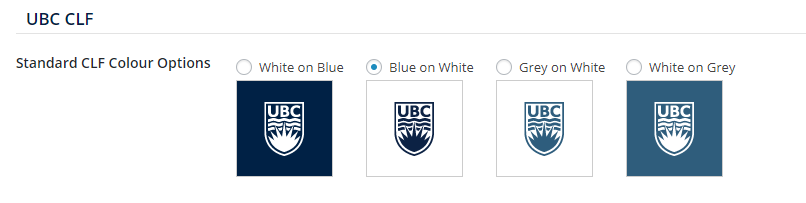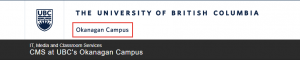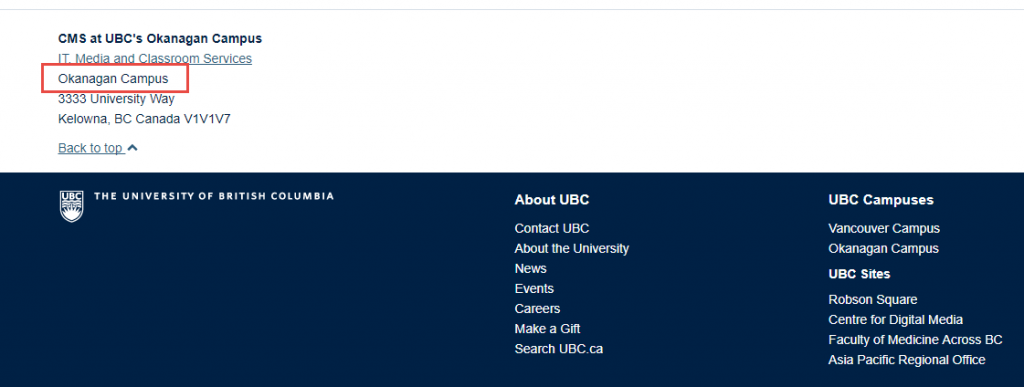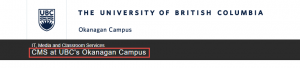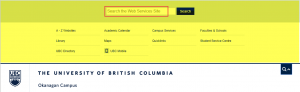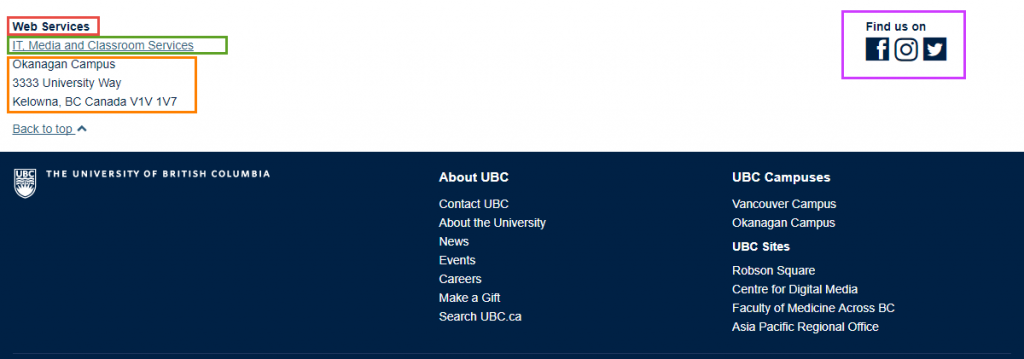The UBC Theme has a number of elements and options. The theme options are found under “Appearance > Theme Options” in the WordPress Dashboard.
Standard CLF Colour Options
The UBC CLF offers 4 colour theme options(Figure 1) for the Brand Identity Header.
Campus Identity
In an effort to bring greater awareness to the fact that UBC is a two-campus university, a Campus Identity system(Figure 2) has been integrated into the UBC CLF. Campus identification serves as an easy, consistent way to determine a unit’s website:
- Campus mandate; and
- Geographic location
Campus Mandate of the Unit or Website Function
The campus mandate(Figure 3), located in the Brand Identity Header, indicates what campus the unit or website serves. There are four categories websites will fall under.
| # | Campus Mandate | Label | Example |
|---|---|---|---|
| 1 | Vancouver | Vancouver Campus | Faculty of Science |
| 2 | Okanagan | Okanagan Campus | Irving K. Barber School of Arts and Sciences |
| 3 | Global or institution-wide | N/A | Office of the President |
| 4 | No campus mandate | N/A | UBC Robson Square |
Geographic Location
The second campus identification method indicates a unit’s geographic location. This should be displayed in the address block in the Unit Sub Footer(Figure 4).
Unit/Website Information
The Unit/Website Information section contains the controls that allow you to change the name of the website, the website URL linked to the unit name, and the search context for the site. This section also allows control over the unit colour. Please see the design specifications for the unit/website bar background colour.
Changing the Website Name, Website Home URL, and Website Search text boxes will affect the following regions.
The red region in the image(Figure 5) will be affected by Website Name and Website Home URL.
- Changing Website Name will change the name in the red region
- Changing Website Home URL will change the destination when the red region is clicked
The yellow region in the image(Figure 6) will be affected by Search Tool Options(Figure 7).
- Changing Website Search Label will change the label in the search bar.
- Changing Website Search Domain will change the search domain (see global utility button).
Unit Contact Info
This section provides the controls to create a standardized unit contact information area. By making changes in this section you will be updating the information presented in the footer section of the entire site(Figure 8).
- Unit Name changes the red region
- The Green region is controlled by the radio buttons for faculty name
- The Address section will control the Orange region
- The Social Links section will control the links in the purple region