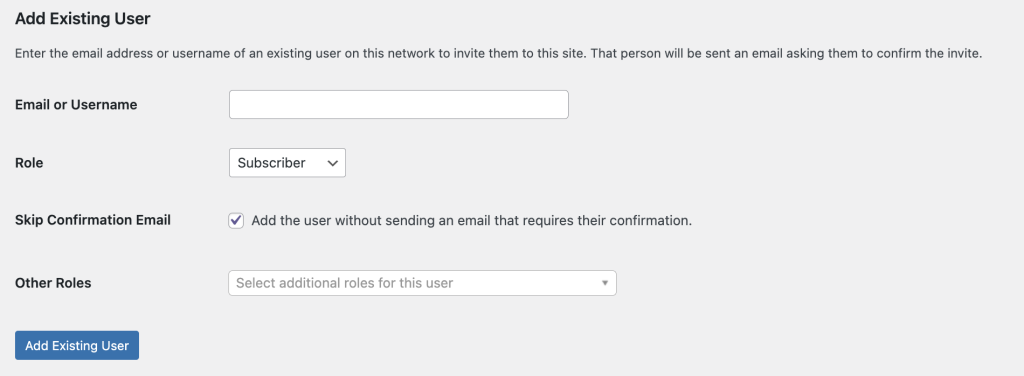Requirements:
- The new user must have an active CWL account.
- The new user must be an active UBC employee to access the UBC Okanagan Content Management System.
- You must have an active CWL account.
- You must be an administrator of a website.
Add a new user to a website in OKCMS
If the user does not have access to any OKCMS websites;
-
- Log in to the OKCMS website that you manage such as https://students.ok.ubc.ca/login.
- Navigate to Users -> Add New
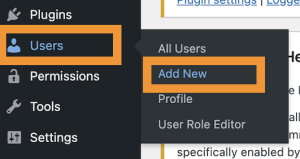
- Scroll down to the ‘Add New User’ section.
- Enter the CWL username and email address of the new user.
- Assign the required role.
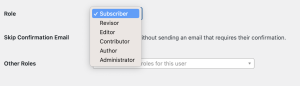
- Check the ‘Skip Confirmation Email’ option
- Click the Add New User button.
If the user is an existing user of an OKCMS website;
Suppose the user is already a member of another OKCMS website. In that case, the site administrator can add the new user to the respective website and assign the required role, such as an editor or administrator.
-
- Dashboard -> Users -> Add New
- Add Existing user -> Find the user or enter their email address or CWL username
- Choose a role
- Check the ‘Skip Confirmation Email’ option
- Click the ‘Add Existing User’ button.
See Also