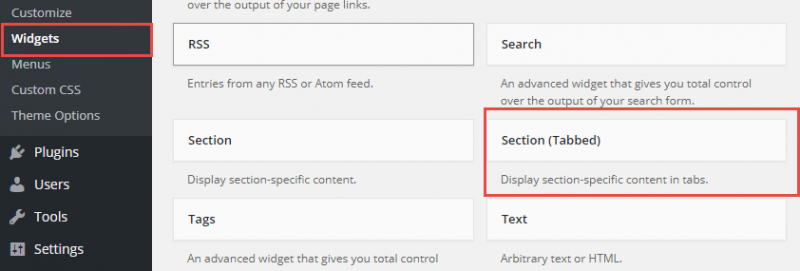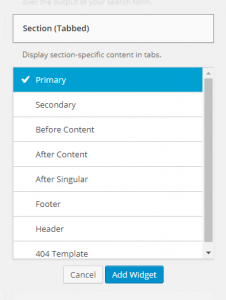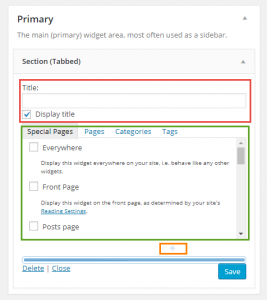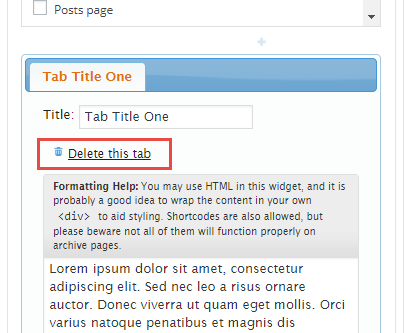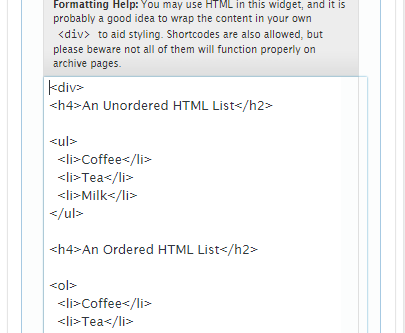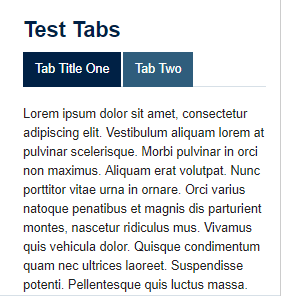Tabs can be displayed on any widget areas using the Section(Tabbed) widget.
Following steps will show you how to add tabbed contents to the primary widget area.
1. Go to Appearance > Widgets
2. Click on the Section(Tabbed)(Figure 1) Widget, and from the drop down list that appears, click on Primary and click the Add Widget button(Figure 2). You can also drag and drop the widget to a widget area.
3. The options for Section widgets contains(Figure 3) three sections, a title box, visibility options, and a section to add tabs and the tab contents.
Note: Entering the title is optional. The visibility options will let you set the pages/sections where you want to display the widget.
5. Click on the ‘+’ sign over the blue bar to create your first tab(Figure 3). You can enter a title and the tab contents in the box that appears(Figure 4). You can also add HTML in the tab content area(Figure 5).
6. To delete a tab, click the Delete this tab link under the tab title(Figure 4).
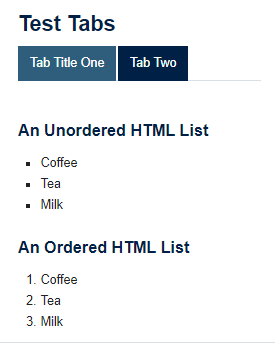
Figure 7: Another tabs example with HTML content