Requirements:
This tutorial is an extend session to Slider and only applicable for sites with Slider Shortcode plugin activated.
Instructions:
- Log in to your website – sitename.ok.ubc.ca/login/
- Posts -> Add New
- Enter the title
- The description can go either in the Page/Post Editing Area or in the Excerpt
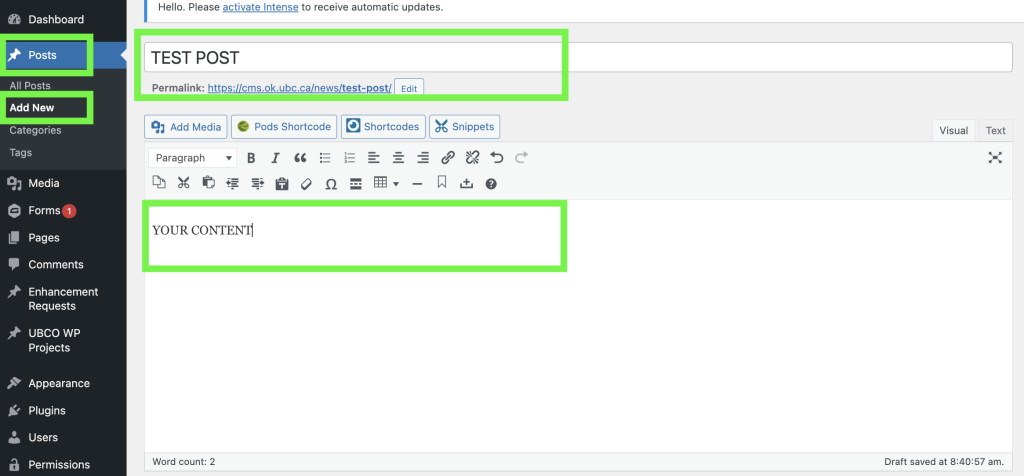
- Choose the Posts category; since the category is set by each site owner, it could vary according to sites.
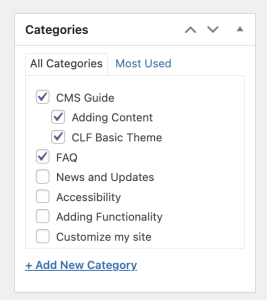
- Assign a featured Image. Featured Image is the picture that will appear on the carousel.
Please note: Adding a featured image to a post does not mean that the image will appear in the post – instead, it is ‘attached’ to the post and becomes the representative image of the post for the carousel.
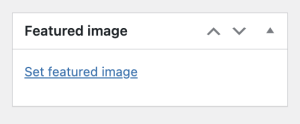
- Publish.
Adding a Read/Learn More Link
If you want to add a ‘Read/Learn More’ link, go to the ‘Edit Post’ page, scroll down to the box that says “Page Links To”, choose the radio button “A Custom URL” and enter the destination URL in the text field below.
