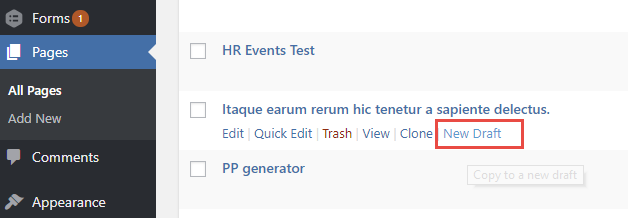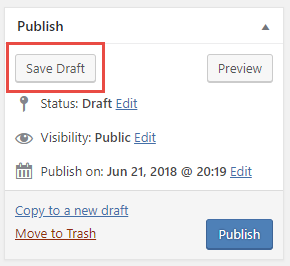‘Page/Post Duplicate’ is the feature you would be using to accomplish this.
Go to Pages/Posts -> mouse over the title of the page that you would like to edit/make changes to.
Click on the New Draft link(Figure 1), it will create a draft of that page/post(Figure 2), make your updates in the cloned version.
- If you are done on the UBC CLF Basic theme (Appearance -> Themes), switch to the Text view of Page Editing Area(Figure 3) and copy everything.
To save the changes and continue later, press the Save Draft button inside the Publish box(Figure 4).
Now go to the published version of the page/post, switch to Text view, remove everything in there and paste the content that you had copied from the cloned version. ‘Preview Changes‘ the page to make sure all is good and press the Update button to make the changes live.
- If you are done on the Faculty and Department theme (Appearance -> Themes), please submit a ticket in the UBC Self Service Portal.