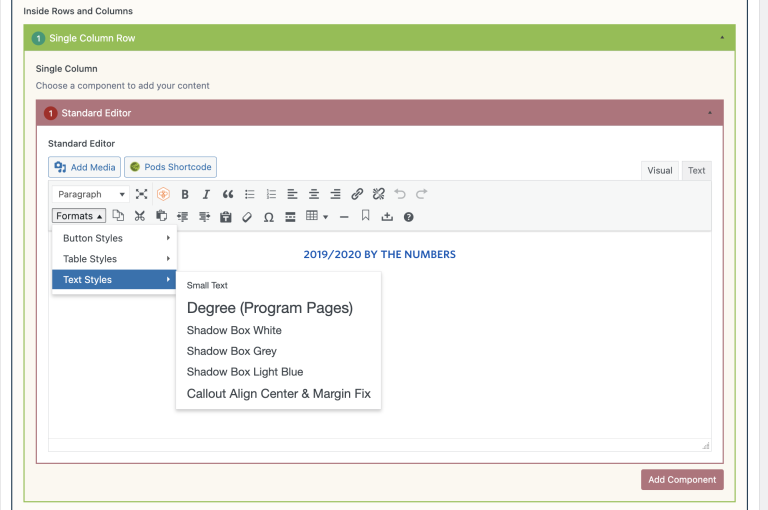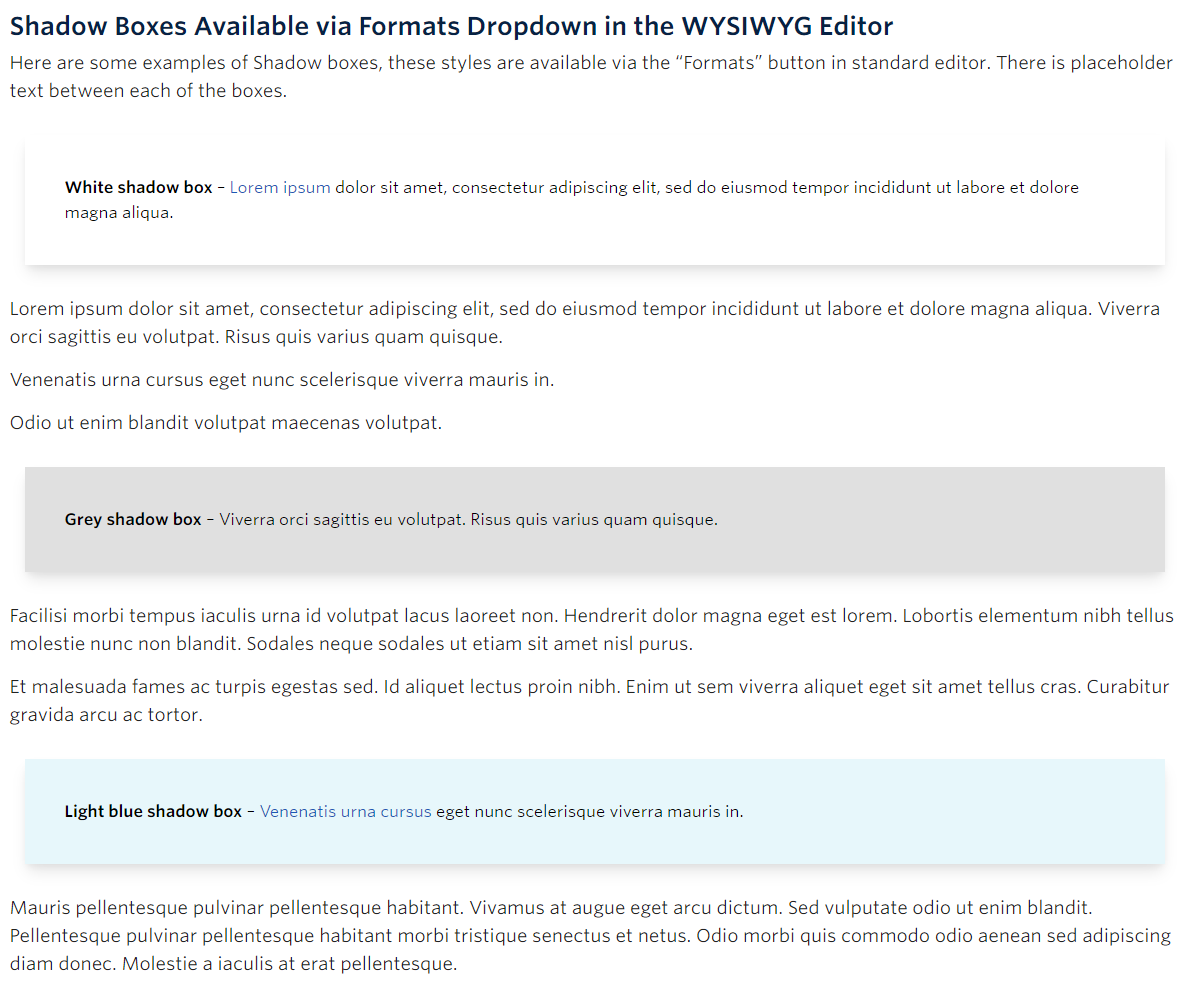
Example Shadow Boxes – View live example on our Demo Site
Requirements
Single Column Row on the Default, Home, Landing and the News page templates within the Faculty and Department theme.
Recommended Usage
Shadow Boxes are essentially text wrapped in a box with a subtle box shadow around it. This option should be used sparingly to highlight specific lines of text, key messages, or highlights. There are three colour options, White, Light Blue and Light Grey.
How to add a Shadow Box:
- Highlight a single sentence or small paragraph of text inside the standard editor.
- Click the “Formats” button, and choose Text Styles > Shadow Box Color.
- Specific words can be bolded, and links can be added, but do not add images.
- Click Preview to often see how your page looks before going live. Make edits as necessary.
- Publish/Update when ready to go live.
Do’s and Don’ts
- DON’T OVER USE.
- Don’t add images inside the boxes.
- Don’t add large amounts of text, best used to highlight single sentences or very small paragraphs.
- Do highlight key messaging, phrases, or important information.