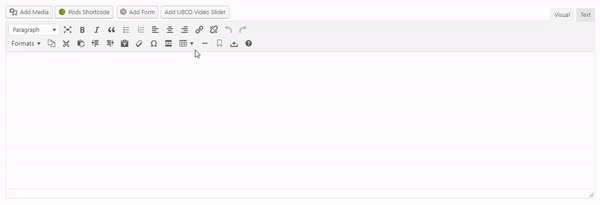To create a table in the rich text editor, click the Table toolbar icon/item and choose the number of rows and columns you want on the table.
Once the table is inserted, click on the Table, then click the Properties icon to bring up the Table Properties box. Choose a CLF Style from the Class drop-down.

Click on the ‘Table Properties’ Icon to bring the properties box.
Optional CLF Classes
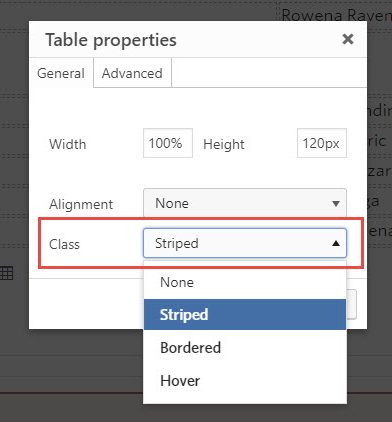
Inserting a UBC CLF Table Class
.table-striped – Adds zebra-striping to any table row within the table body.
| # | First Name | Last Name | Username |
|---|---|---|---|
| 1 | Mark | Otto | @mdo |
| 2 | Jacob | Thornton | @first |
| 3 | Larry | the Bird |
.table-bordered – Adds borders and rounded corners to the table.
| # | First Name | Last Name | Username |
|---|---|---|---|
| 1 | Mark | Otto | @mdo |
| Mark | Otto | @TwBootstrap | |
| 2 | Jacob | Thornton | @first |
| 3 | Larry the Bird | ||
.table-hover – Enable a hover state on table rows within the table body.
| # | First Name | Last Name | Username |
|---|---|---|---|
| 1 | Mark | Otto | @mdo |
| 2 | Jacob | Thornton | @first |
| 3 | Larry the Bird | ||