View live examples on the Demo Site >
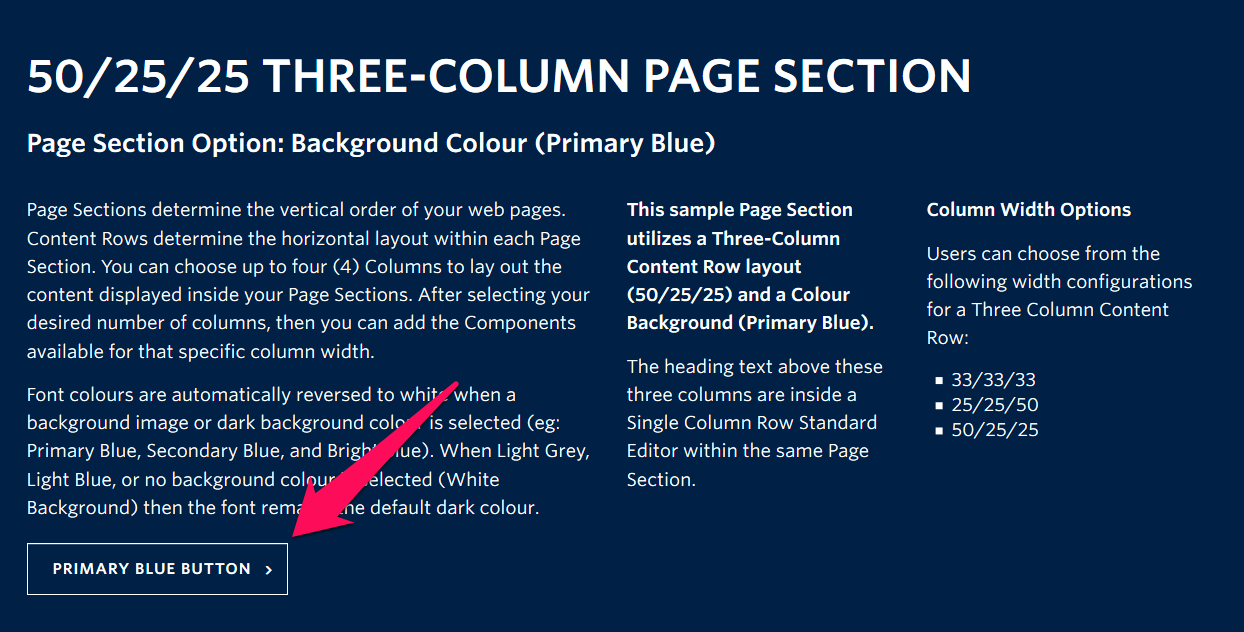
Screenshot Showing Button – View live examples of buttons on the Demo Site >
Requirements
Buttons can be created within any Standard Editor component within the Faculty and Department theme.
Recommended Usage
Buttons are a common element in all websites. Use these to link to other pages within your site, or to other websites.
How to use this component
- Highlight the words that you want to use as a button (#1 in the image below)
- Add a hyperlink to the words you just selected (#2 in the image below)
- Click on the hyperlinked words and click the Formats button, hover over Button Styles, and select the style of button you want to use (#3 in the image below)
- NOTE: the Button Styles button will only work on hyperlinked text, it will not work if the text you are selecting is not linked.
- Click Preview to often to test your content. Make edits as necessary.
- Publish/Update when ready to go live.
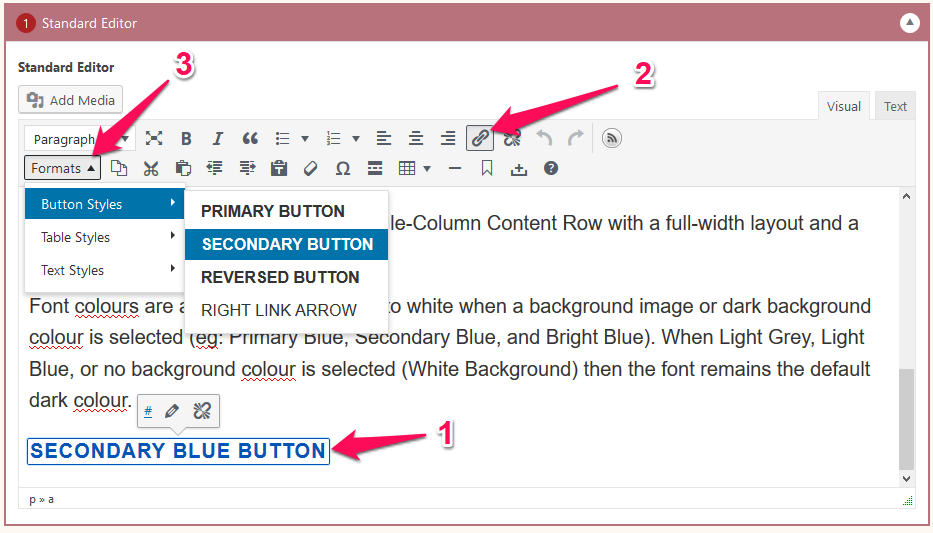
Do’s and don’ts
Avoid using the words “Click Here”, instead use something concise but descriptive.